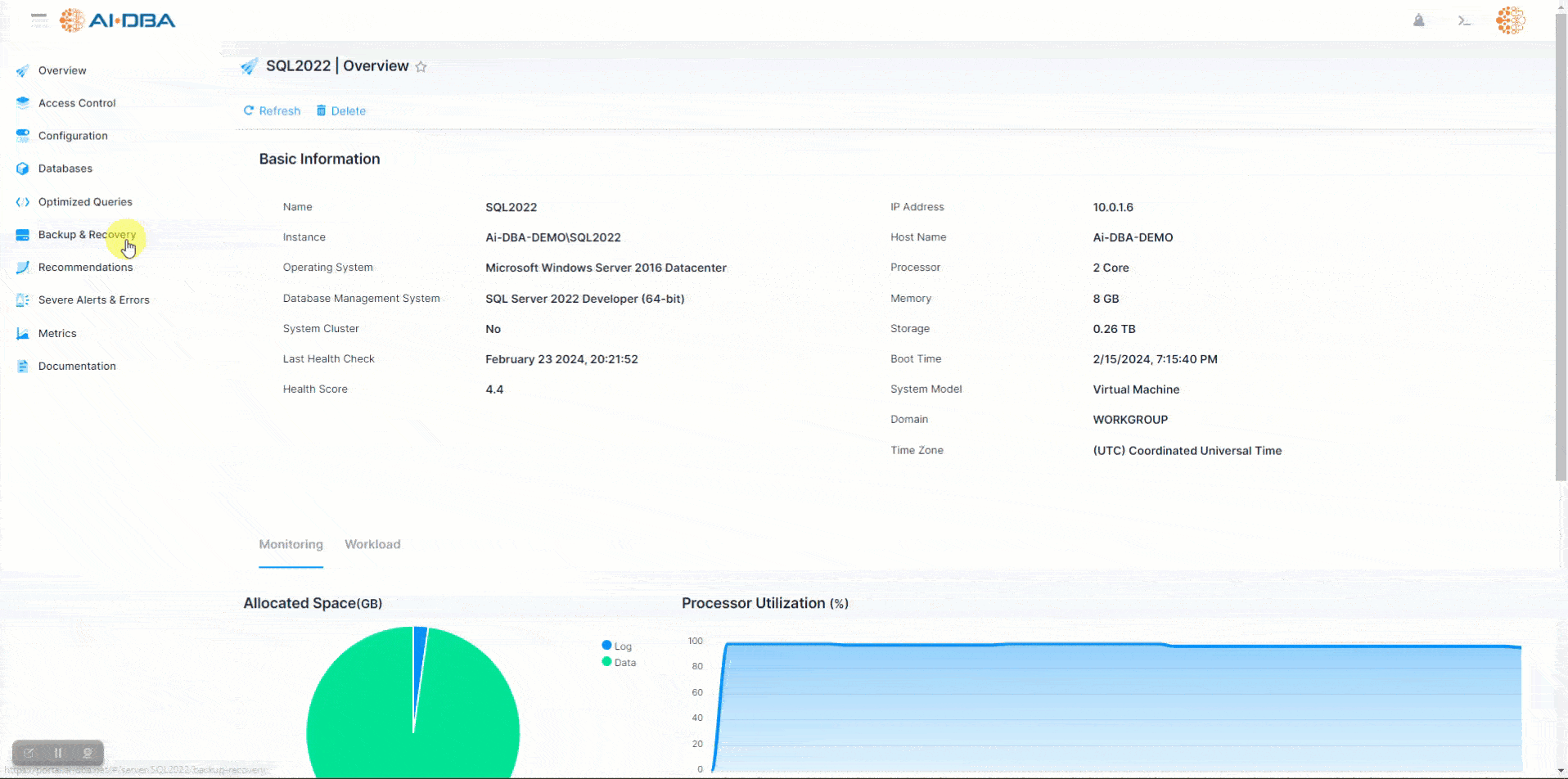This blog is automatically generated by AI-DBA without human revision, please note that errors may occur.
Database backups are crucial for ensuring data integrity and disaster recovery. With AI-DBA's powerful backup feature, you can easily create backups of your databases. In this blog post, we will explore how to utilize the database backup feature in AI-DBA. We will provide step-by-step guidance on navigating to the backup feature, selecting the database, and choosing the destination storage, including local storage, Azure Blob storage, or remote storage using the SMB protocol.
To restore a database to another SQL Server instance through the AI-DBA portal, the following privileges are required.
Restoring a database through the AI-DBA portal is a user-friendly process. Here is a step-by-step guide to help you through the process:
AI-DBA's database restore feature simplifies the process of restoring backup file for your SQL Server databases. By following the step-by-step guidance provided in this blog post, you can effortlessly navigate to the restore feature, select the database, and choose the backup file that best suits your needs. AI-DBA provides a seamless restore database experience. With AI-DBA, database administrators can ensure lower RTO and RPO and peace of mind in the face of potential data loss or system failures.