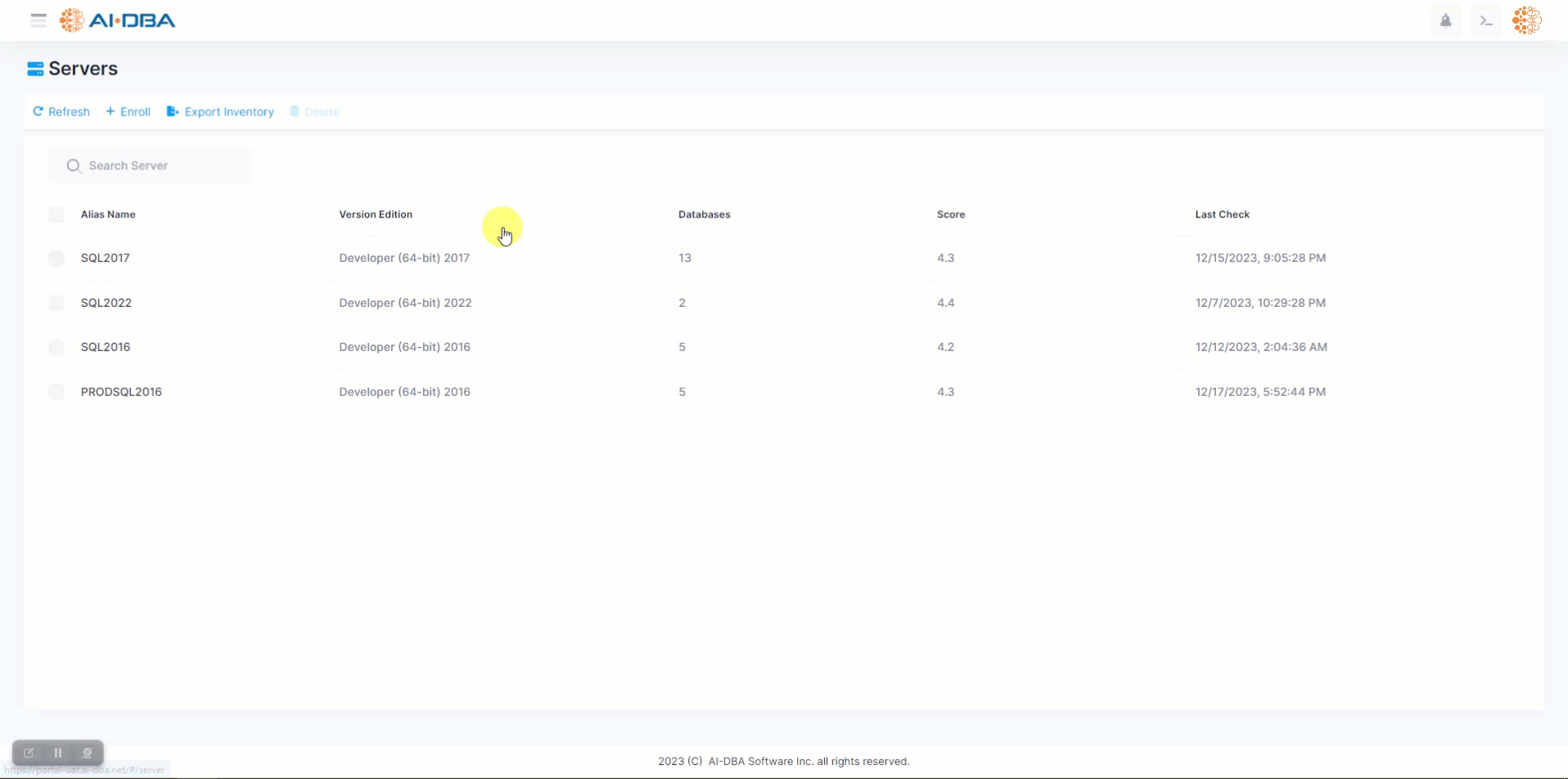This blog is automatically generated by AI-DBA without human revision, please note that errors may occur.
In the world of data management, smooth and efficient database copy processes can make all the difference. However, manual migrations often pose challenges and can consume valuable time and resources. This is where AI-DBA comes to the rescue. With our advanced database copy feature, users can seamlessly handle data movement with ease, whether it's through a shared directory within their network or via Azure Storage blob container. In this blog post, we will delve into the simplicity and versatility of AI-DBA's database copy feature.
Effortless Copying through Shared Directory within the Network:
AI-DBA provides users with a user-friendly and intuitive interface that simplifies the process of copying databases within the network. With just a few clicks, users can initiate a seamless copy from a source server to a target server. Gone are the days of manual file transfers and intricate scripting. AI-DBA automates the entire migration process, eliminating complexities and allowing users to focus on other critical tasks. By leveraging a shared directory within the network, AI-DBA streamlines the data movement, enabling smooth and hassle-free database copies.
Flexibility and Convenience via Azure Storage Blob Container:
For users seeking greater flexibility and the convenience of cloud-based storage solutions, AI-DBA supports database copy operations via Azure Storage blob container. By connecting their Azure Storage account, users can effortlessly initiate the database copy process. AI-DBA simplifies the heavy lifting, ensuring that data is seamlessly transferred. This option proves particularly advantageous for those who prefer to manage their databases using cloud infrastructure. With AI-DBA, users can enjoy a seamless data migration experience, bypassing the complexities associated with managing network-shared directories.
Preserving Data Integrity and Security:
AI-DBA places utmost importance on data integrity and security throughout the database copy process. Our intelligent software takes into account any dependencies or configurations a database might have, guaranteeing a successful migration every time. Whether you opt for the shared directory or the Azure Storage blob container approach, AI-DBA's meticulous attention to detail ensures that data is moved seamlessly, preserving its integrity and providing peace of mind.
AI-DBA revolutionizes the way database copies are executed, providing users with an unparalleled level of simplicity and efficiency. Whether you prefer copying databases within your network or utilizing Azure Storage blob container, AI-DBA ensures that the data movement process is handled seamlessly, saving valuable time and effort. Experience the convenience and reliability of AI-DBA's database copy feature and witness how effortlessly it simplifies your data management tasks.
To copy a database to another SQL Server instance through the AI-DBA portal, the following privileges are required.
Copying a database through the AI-DBA portal is a user-friendly process. Here is a step-by-step guide to help you through the process:
By following these steps, you can seamlessly copy a database using the AI-DBA portal. The intuitive interface and real-time progress updates make the process efficient and user-friendly. Enjoy the ease and convenience of AI-DBA's database copy feature for your data management needs.